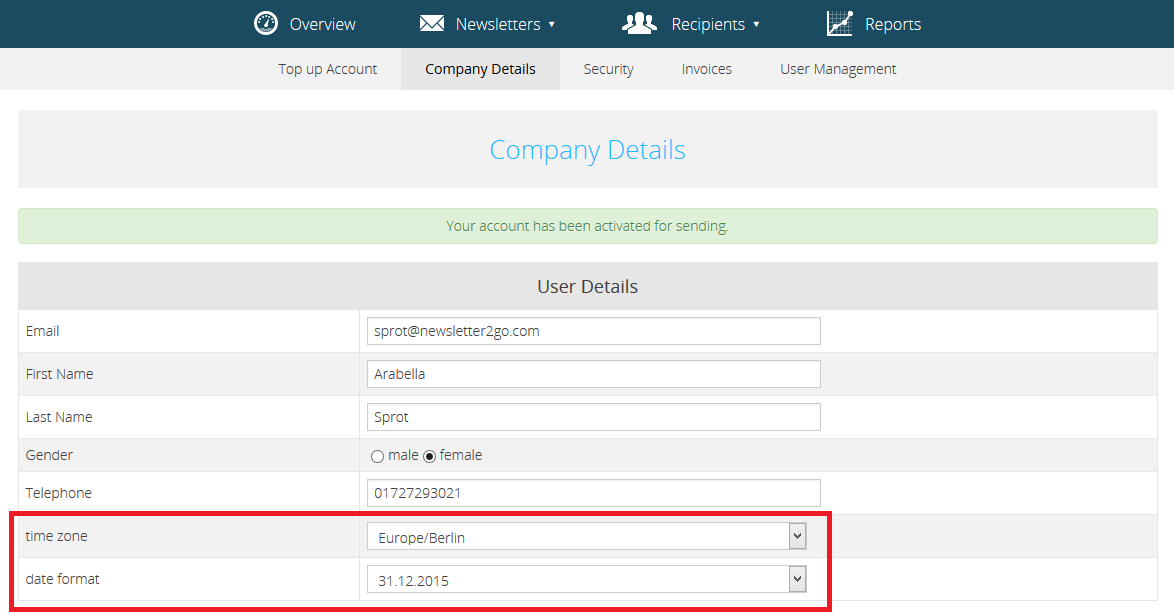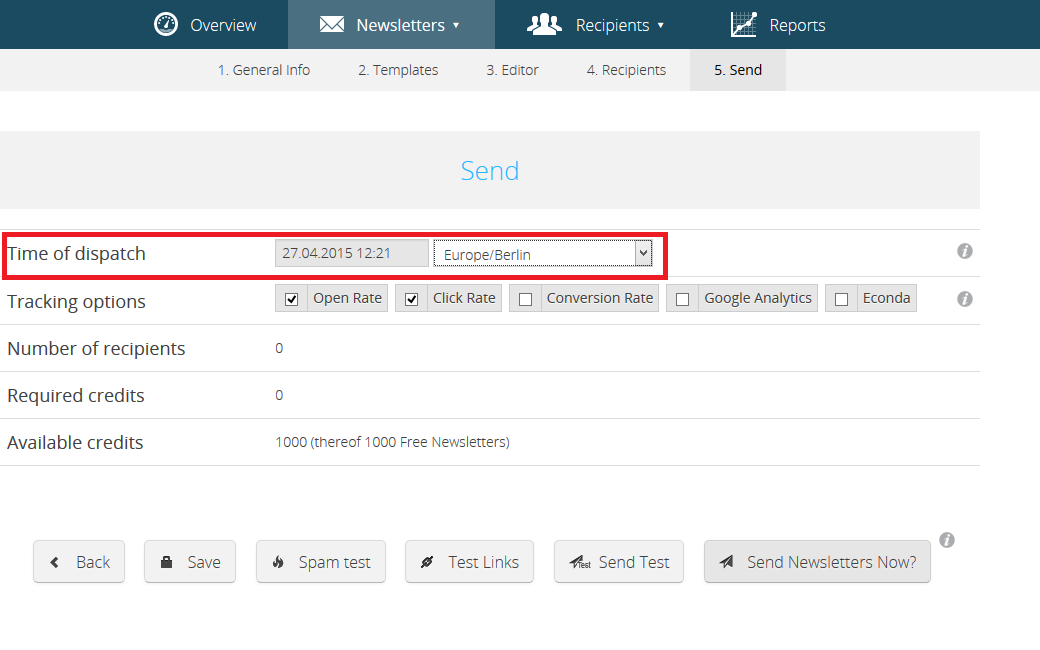How can I specify a time zone for my account and newsletters?
1. Specify a time zone and date format for your account
Log into your Newsletter2Go account and go to ‘Account’.
Click on ‘Company Details’. Here you will be able to change the settings for the time zone and date format of your account.
The time zones are ordered according to continent. Select the right region for your time zone e.g. ‘Europe/London’ for the UK.
Under ‘date format’ you can select how you would like the date to be displayed. There are three available formats to choose from.
The settings you choose here will be automatically used for your newsletters. To change the settings for individual newsletters, follow the steps below.
2. Specify the dispatch time for individual newsletters
Create a newsletter – either a standard, A/B or series newsletter.
The dispatch time can be set during step 5 (send) of the newsletter creation process. The time zone and date format settings are automatically taken from your user settings. If you wish to use a time zone other that that in your personal settings, you can change here as seen below:
The dispatch time will now correspond to the time zone you select, and not to your personal or local time zone. If you do not change the time zone, then your user settings will be used.