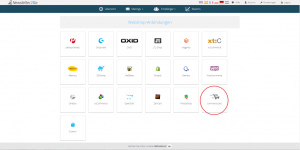How do I set up the commerce:seo Newsletter Module?
Hint: In Order to use CentralStationCRM, you will need your own Newsletter2Go Account. If you don’t already have one, you can create your own account for free here.
1. Install the commerce:seo Newsletter module
1.1 Download the commerce:seo Module here. Save it in your commerce:seo folder.
1.2 Upload the data from the commerce:seo folder onto your FTP Server. Copy all of the data and folders in the Shop Root Directory. That way you make sure that no data is written over.
1.3 Now look at the Install/Updates option in the Module’s Dropdown Menu. Choose Newsletter2Go and click “Install.”
1.4 Newsletter2Go is now available in the Dropdown Menu.
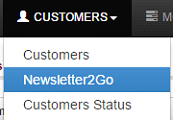
1.5 Click on Newsletter2Go in the customer menu in order to generate an API Key. You will see a list of all users here. Choose the correct user, and click on “Enable.” This will enable the API Key. Copy the API Key and pasted it in the correct form in the Newsletter2Go software.

2. Create the Connection to Newsletter2Go
2.1 Log into your Newsletter2Go account and click on “Settings.” Choose the tab “Interfaces/Plug-ins.”
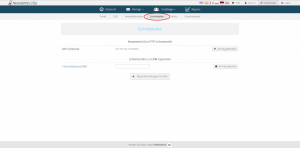
2.2 Click “Create New Connection to see all available Plug-ins
2.3 You can find the commerce:seo Plug-in under “Webshop Connections.”
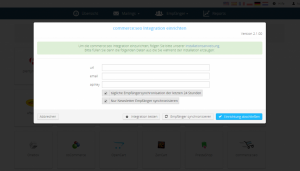
A window will open asking you to configure the integration. Give the URL of your commerce:seo Webshop, the correct Email address, and your API key. You can choose now whether you would like to conduct a recipient synchronization function from the last 24 hours. You can also decide at this step whether you would only like to synchronize contact information. When you’ve entered the correct data, you’re ready to go!