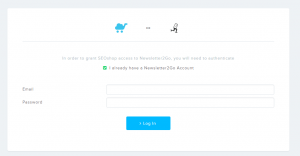How do I set up a Lightspeed eCom connection?
Setting up a Lightspeed connection:
- Go to the app store of your shop and install the Newsletter2Go app.
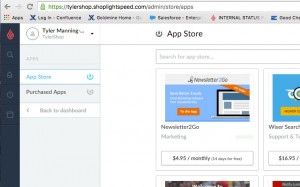
2. On the following page log in with your Newsletter2Go Account. The installation of the Plug-in keeps running in the background.
3. After you’ve logged in at Newsletter2Go, the installation is complete. You can find the integration with Lightspeed under “Settings -> Plug-ins”
4. Log in to Newsletter2Go
5. Click in the top right corner on “Settings” and then on “Plug-ins”
6. Choose Lightspeed as your Shop Software and paste your Shop ID and the password into the corresponding fields. For URLs, please use the entire URL (e.g. http://www.yourwebshop.com. If you’d like to automatically synchronize your contact list, choose “Daily Synchronization at 4 o’clock.” Click Save. You’re officially connected!
If you have any more questions, please get in touch via *protected email* or visit our contact page for your local phone number.