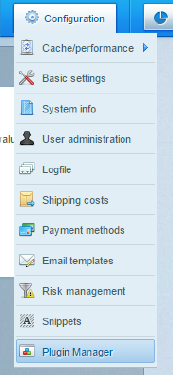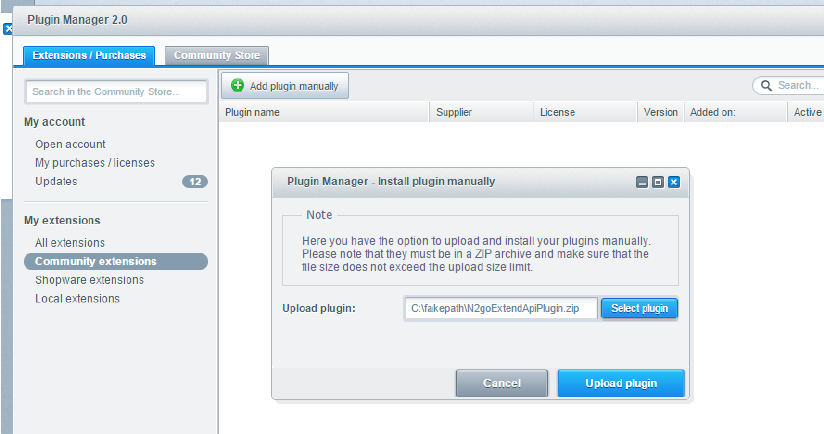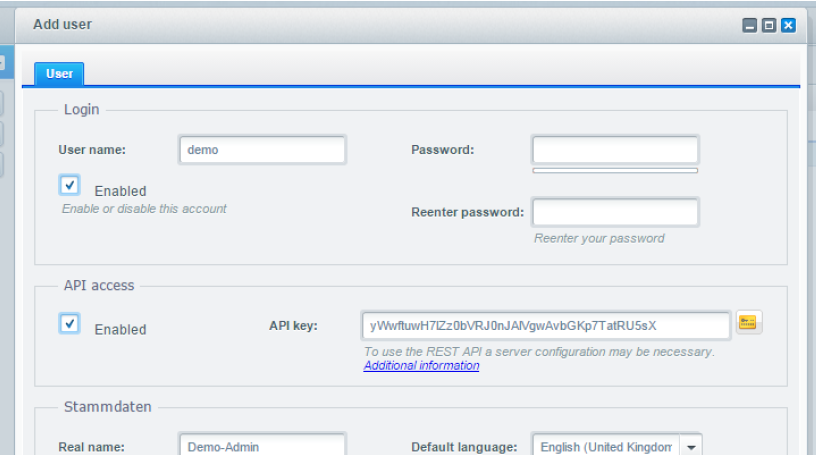How do I set up the Shopware 4 newsletter plug in?
- Download the plug-in here.
- Install the plug-in in your shopware backend under ‘Settings’ ‘Plug-in Manager’.
To do this you need to select ‘Add plug-in manually’; search for it and then upload it.
3. Once the plug-in has been uploaded it will be shown under ‘plug-in manager’ under the inactive plug-ins. Click on the green plus symbol to activate the plug-in.

4. A pop-up window will appear, which will contain a detailed description of the plug-in. Check the box for ‘activate plug-in’ and then click on ‘Save plug-in settings’. The plug-in is now active and can be used.
5. In order to use the API you require specific rights. Go to ‘Settings’ -> ‘User management’ and allow API access by checking the relevant box.
6. The system will then create an API key, which is required for access.
7. Copy the API key and save the settings. Access is now established.
8. Now log in to your Newsletter2Go account and click in the top right on ‘Settings’ -> ‘Plug-ins’.
9. Select Shopware as your shop software and add the user name under ‘user name’ and the API key under ‘password’ (you acquired these in Shopware). If you wish to automatically synchronise your customers as newsletter recipients, choose ‘Daily recipient synchronisation at 4am’ as well. Finally, click on ‘Save’. Your shop is now connected to Newsletter2Go.