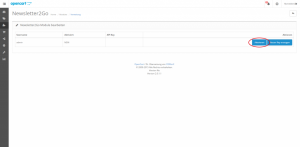How can I use the OpenCart Newsletter Plug-in to interface with OpenCart-Shops?
Hint: In Order to use the OpenCart Plug-in, you will need your own Newsletter2Go Account. If you don’t already have one, you can create your own account for free here.
1. Install the OpenCart Plug-in here.
1.1 There is certain data from your OpenCartfolder that needs to be uploaded onto your FTP Server. Copy the Admin and Catalog folders and put them into your Shop Root Directory. This ensures that no data will be overwritten.
1.2 Activate the OpenCart Newsletter Plugin. Open the OpenCart Backend and navigate to “Extensions.” You will find the Plug-in in the “Module” area. Click on the Install button.
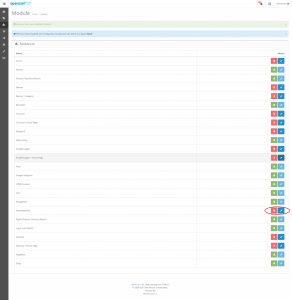
1.3 Now you need to approve the API access. Click on the “Edit” button. It opens an overview of all users. Approve the access for whichever users you want by clicking “activate.” Copy the API Key that is generated and enter it via the following steps.
2. Establishing the connection with Newsletter2Go
2.1 Log into your Newsletter2Go account and go to ‘Settings’ to get to the Settings menu. Select the ‘Plug-ins’ tab.
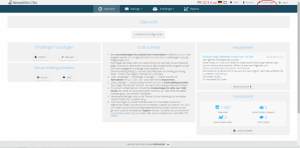
2.2 Click on ‘set up new connection’ to view all available plug-ins.
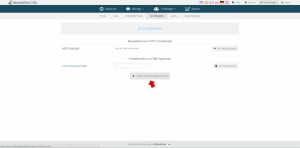
2.3 The OpenCart plug-in can be found under ‘CMS Connections’.
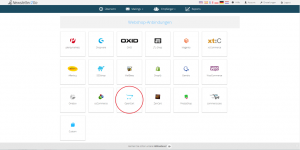
2.4 A window will open for setting up the integration. Enter the URL of your OpenCart website and your Newsletter2Go API key. Now choose whether you would like your recipient information to be synchronised every 24 hours by checking the box. When you have entered the required information you can test the integration or complete the setup process straight away.